Application Message History
Overview
App Message Inbox
All incoming Messages received by this application will be shown in the
App Inbox. To understand how the incoming SMS will be routed
please refer to Inbox Rule.
You could:
- Search for a message by using the filter function.
- Sort your data by ascending or descending order by clicking on the header.
- Delete the Inbox messages by clicking the Delete icons.
- Re-Assign SMS to another user by clicking
 .
.
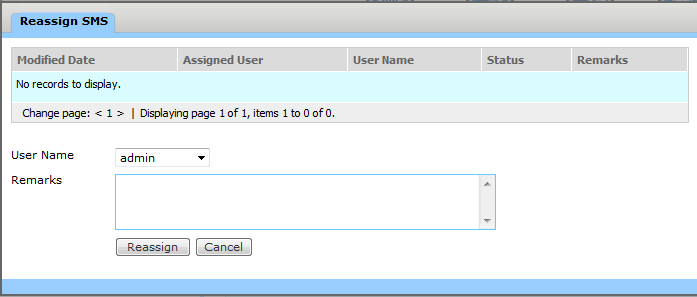
App Message Outbox
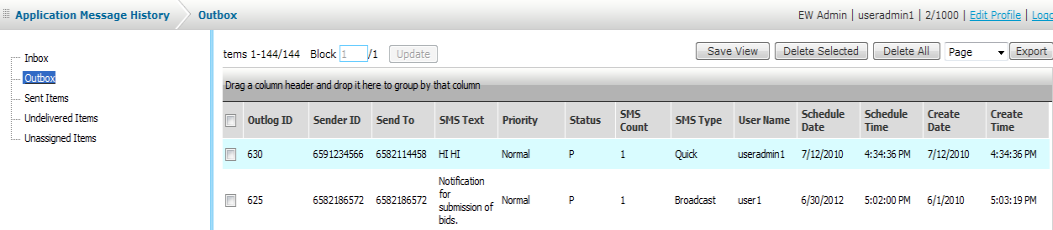
The Outbox shows all application pending SMS that are to be delivered
at later time. Sometimes, if the messages that are scheduled for a later
delivery and has not been sent will also appear in Outbox.
You could:
- Search for a message by using the filter function.
- Sort your data by ascending or descending order by clicking on the header.
- Edit or Delete the Outbox messages before it is being sent by clicking the Edit or Delete icons.
- To Edit, click on the Edit icon
 .
Only the message and delivery time can be edited. After editing, click
on the Update icon
.
Only the message and delivery time can be edited. After editing, click
on the Update icon  .
.
App Sent Items
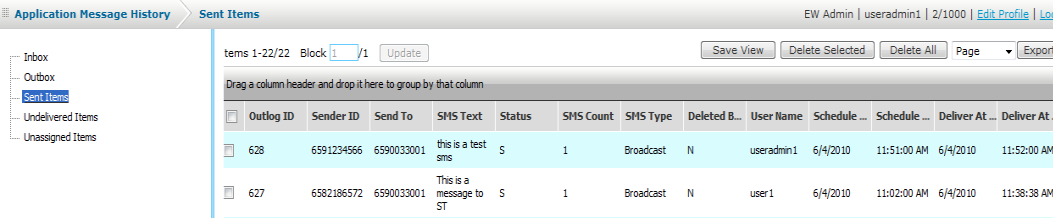
Sent Items shows all the application outgoing SMS that has been sent.
You could:
- Search for a message by using the filter function.
- Sort your data by ascending or descending order by clicking on the header.
- Check the Details of the Message that have been successfully sent.
Note: The possible status are P=Pending, S=Successful, R=Received, F=Failed.
- Delete the message by clicking the delete icon.
App Undelivered Items
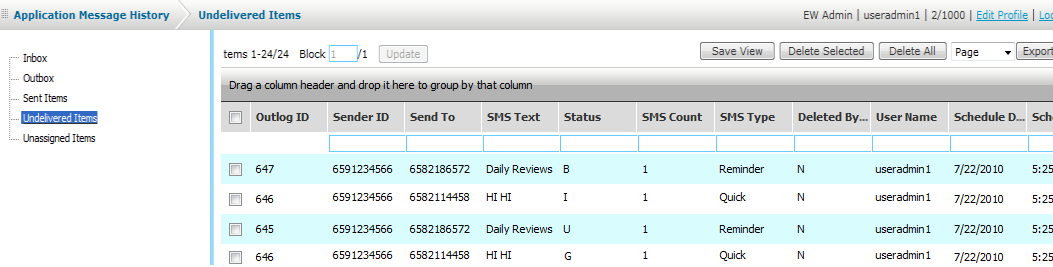
Undelivered Items shows all the application outgoing SMS that failed and was not sent out.
You could:
- Search for a message by using the filter function.
- Sort your data by ascending or descending order by clicking on the header.
- Check the Details of the Message that have been successfully sent.
Note: The possible status are F=Failed, U=Unsubscribed.
- Delete the message by clicking the delete icon.
App Unassigned Items
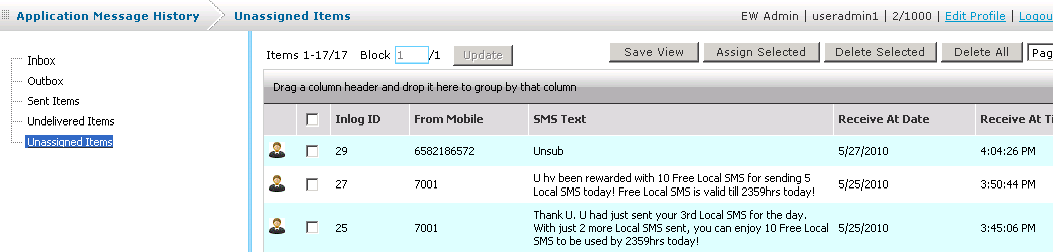
Unassigned Items shows all the application incoming SMS that has not
been assigned to any user. To understand how the incoming SMS will be routed
please refer to Inbox Rule.
You could:
- Search for a message by using the filter function.
- Sort your data by ascending or descending order by clicking on the header.
- Forward the unassigned incoming message to another user by clicking
the assign icon
 and choose the user you would like to assign to.
and choose the user you would like to assign to.